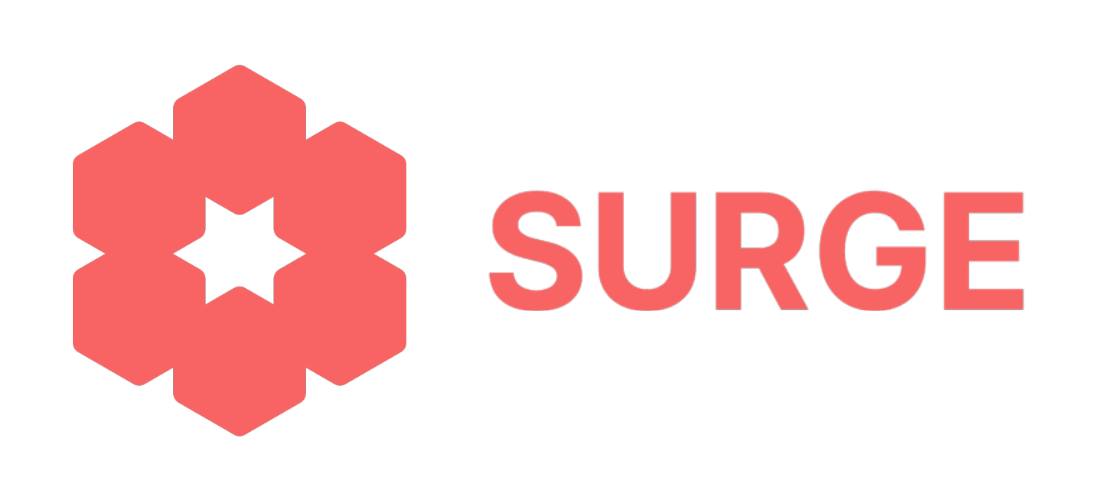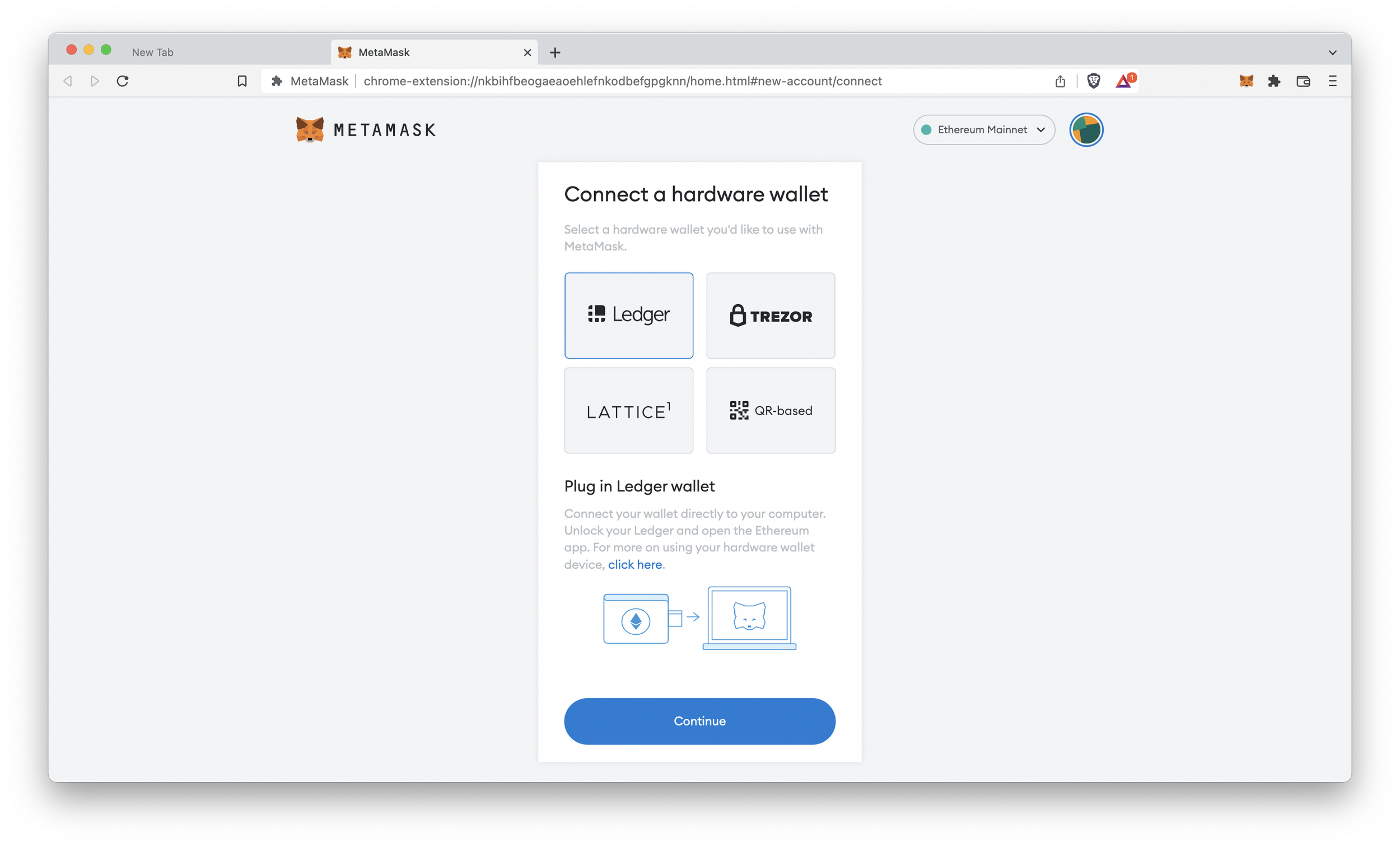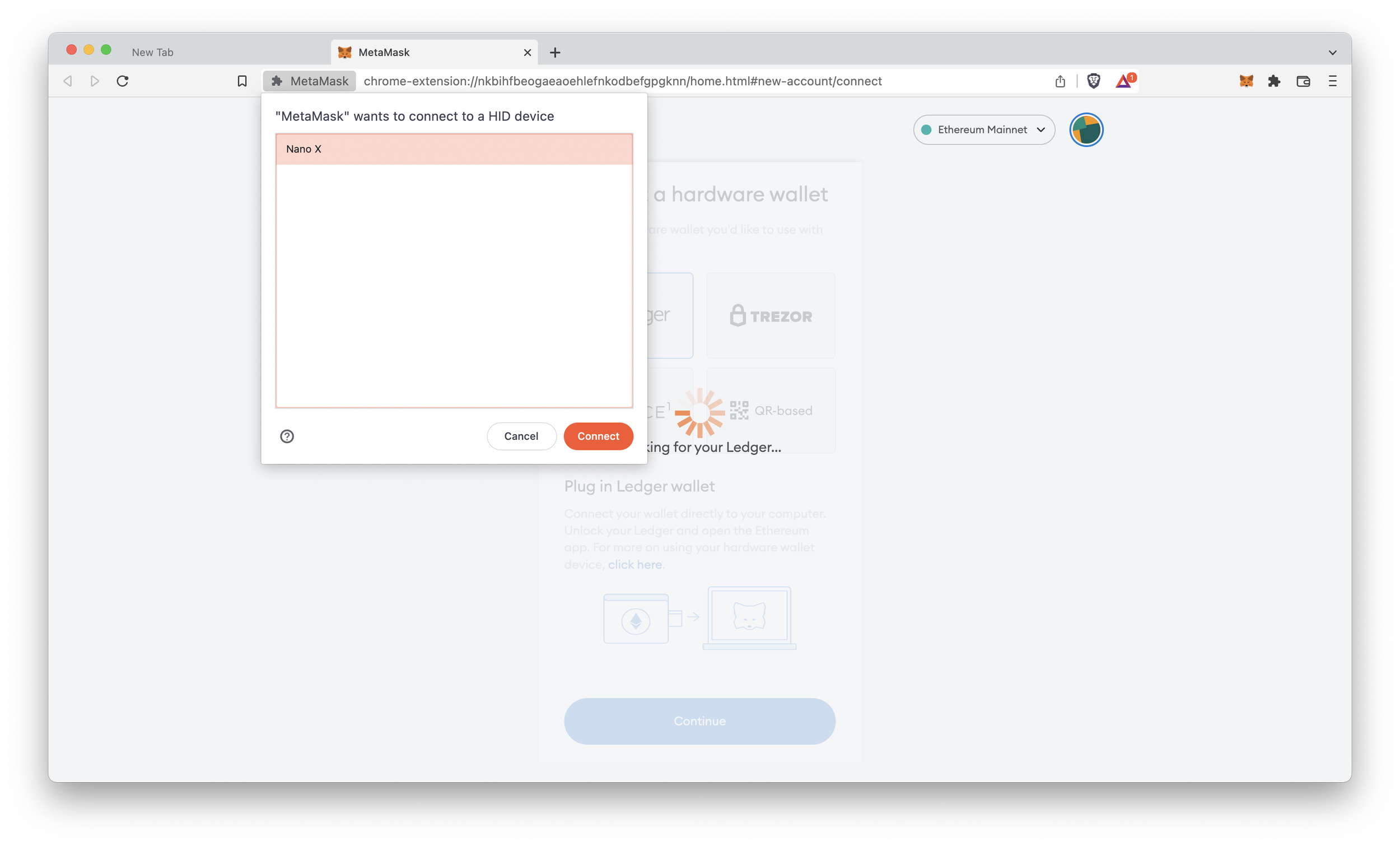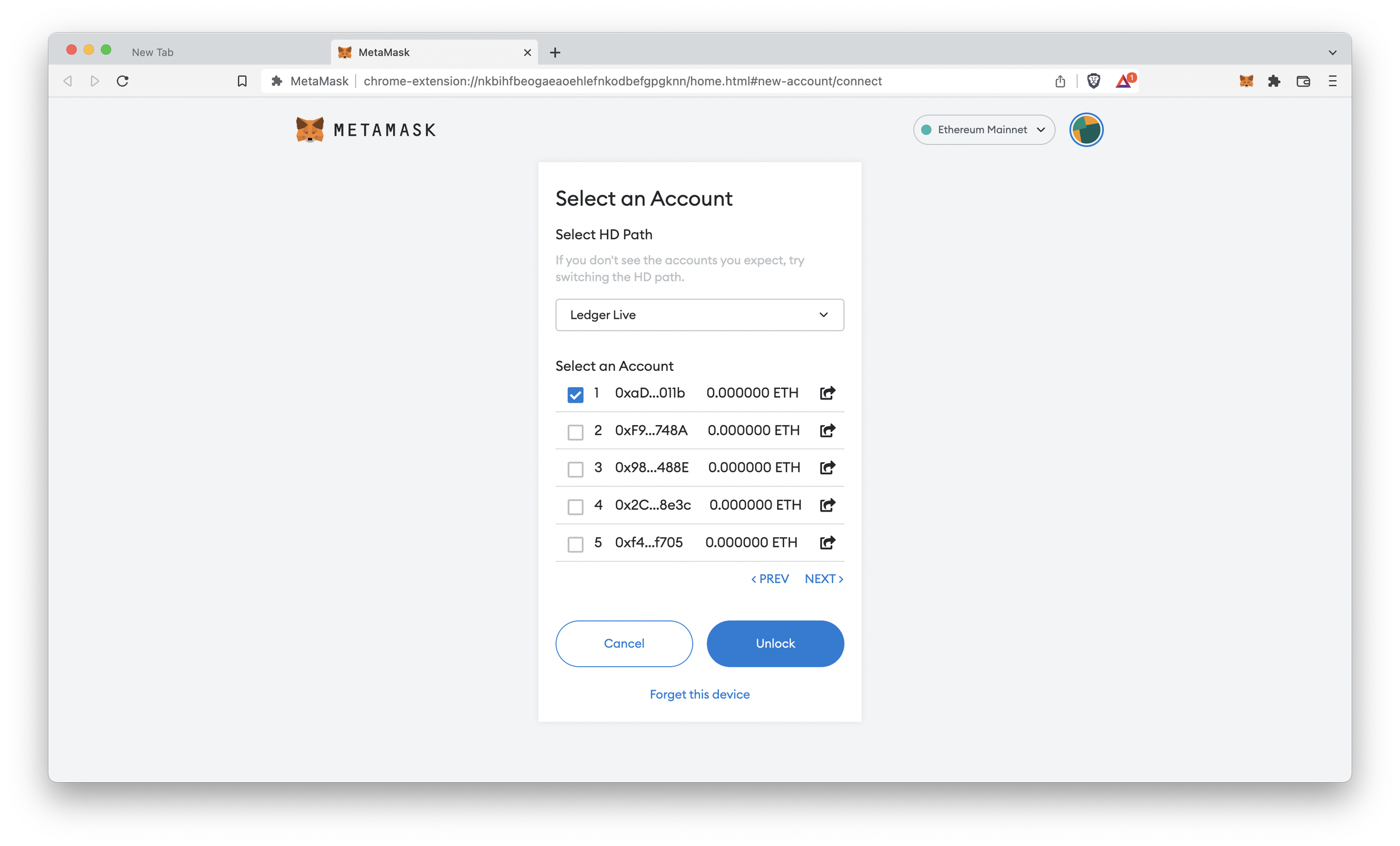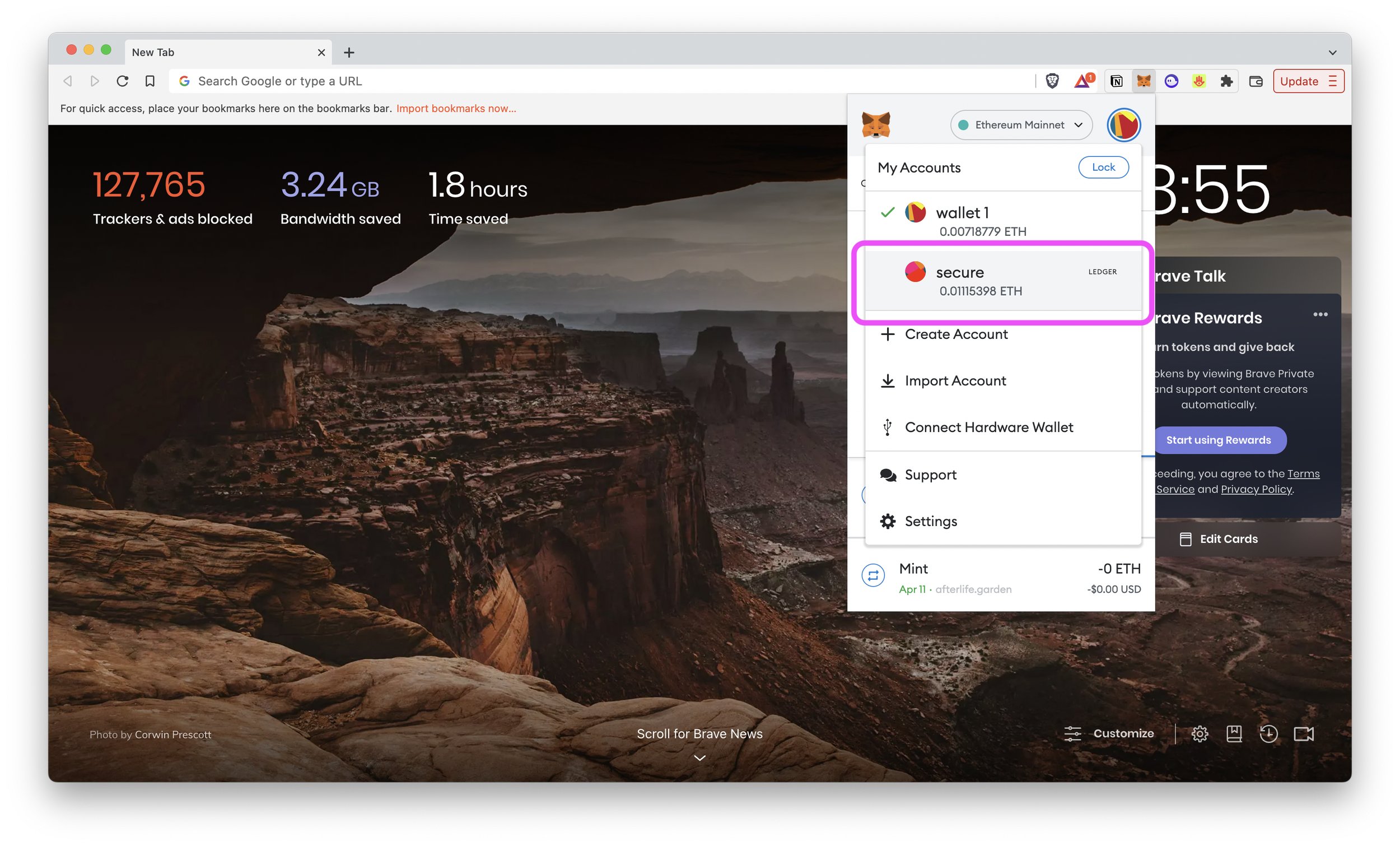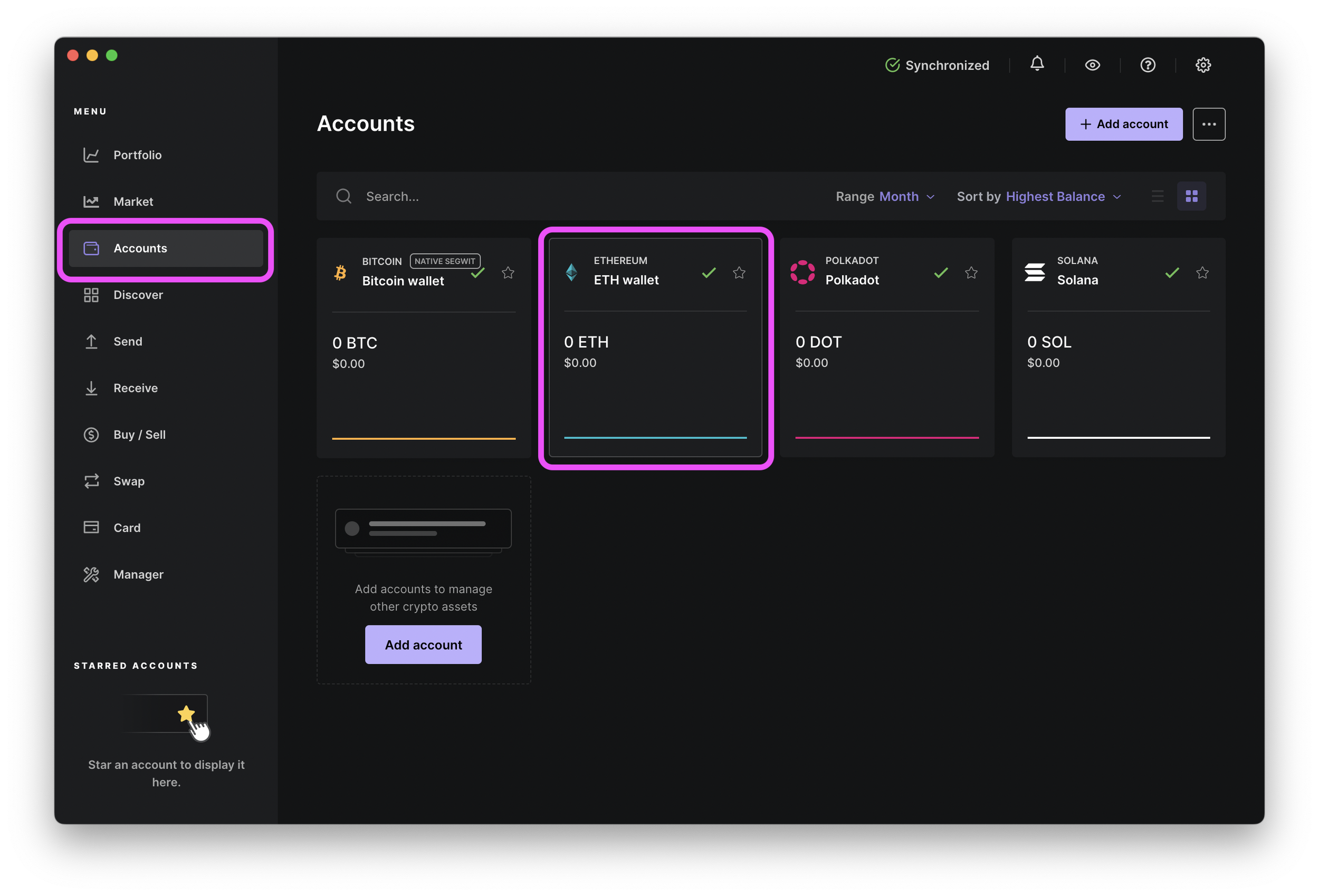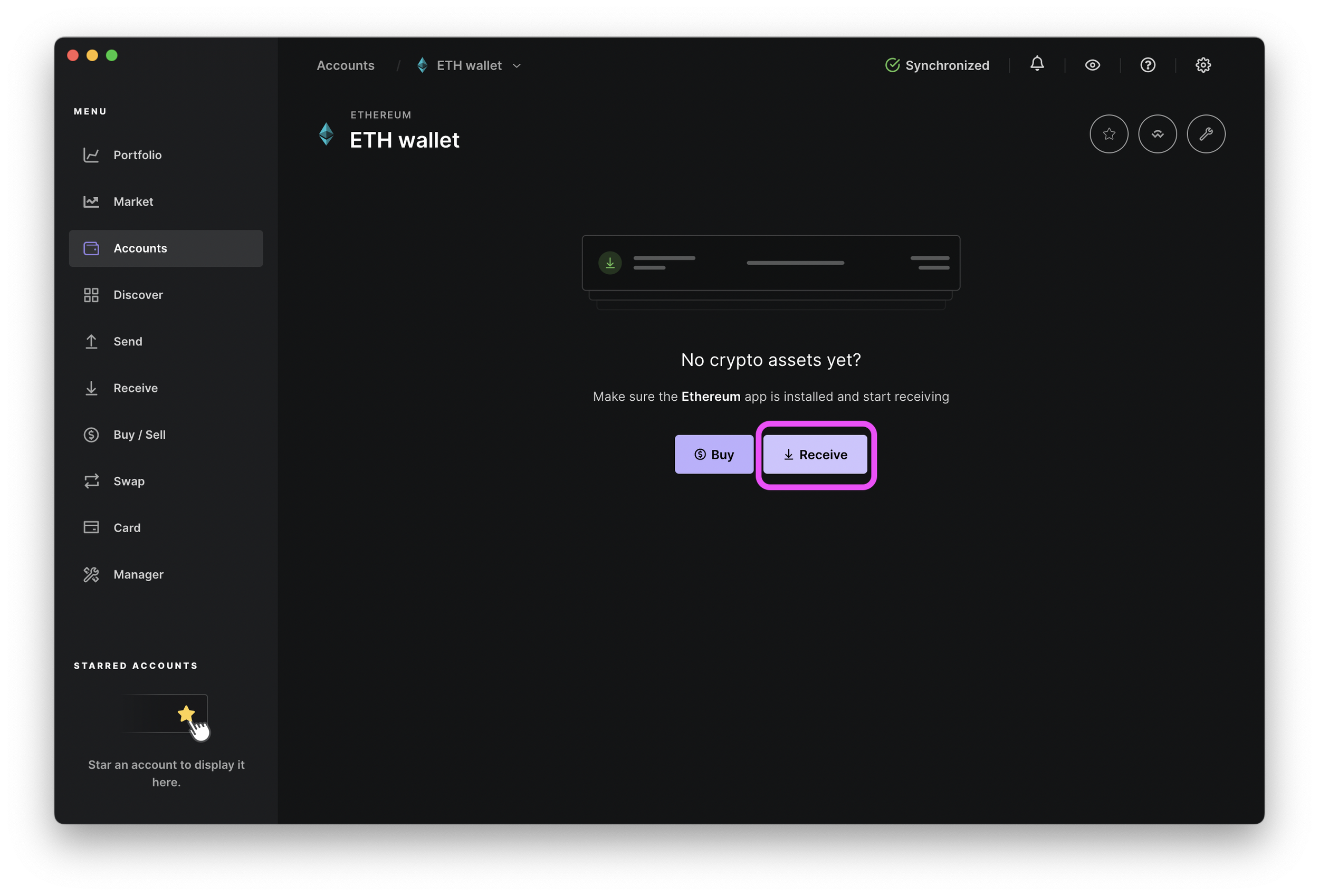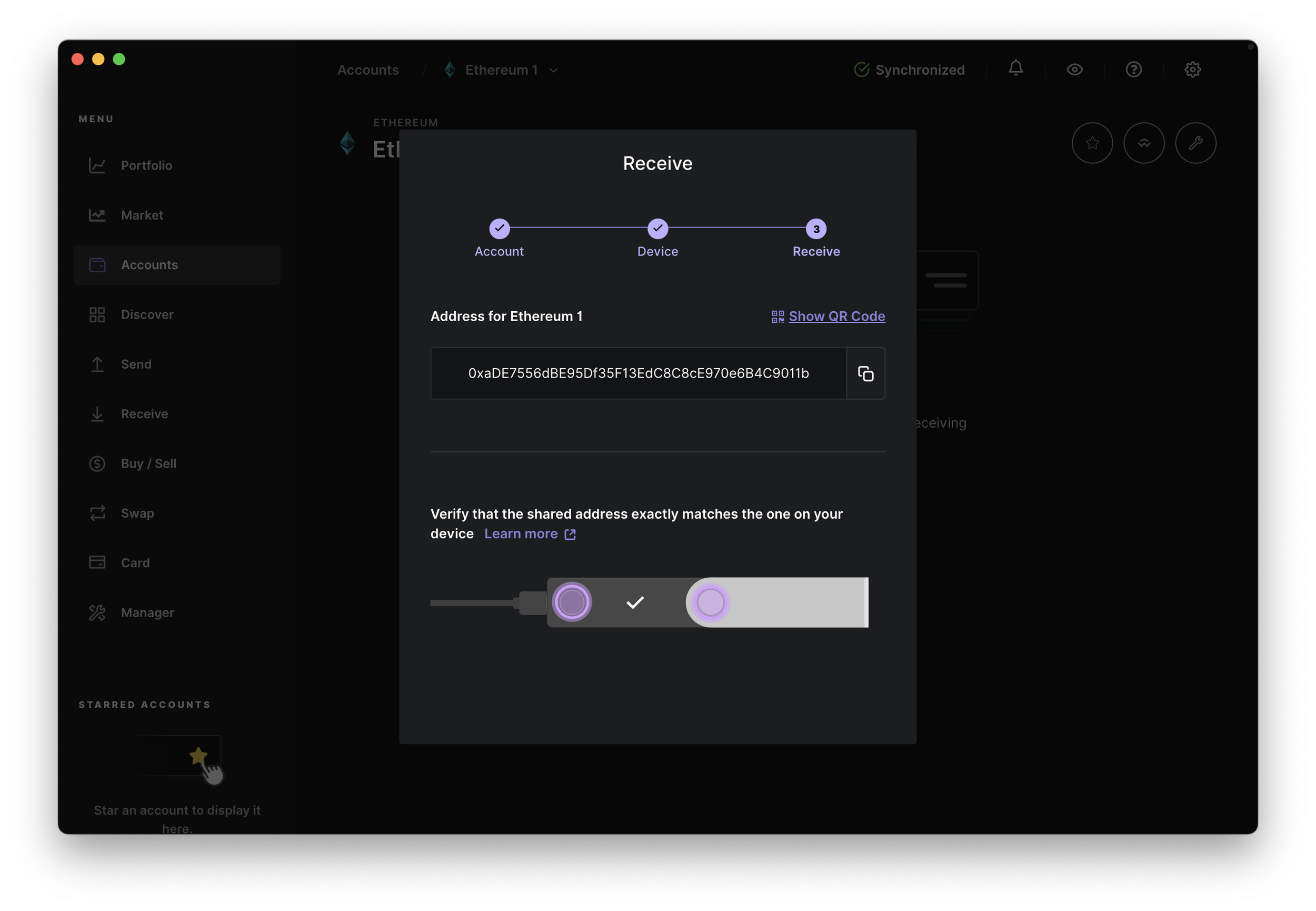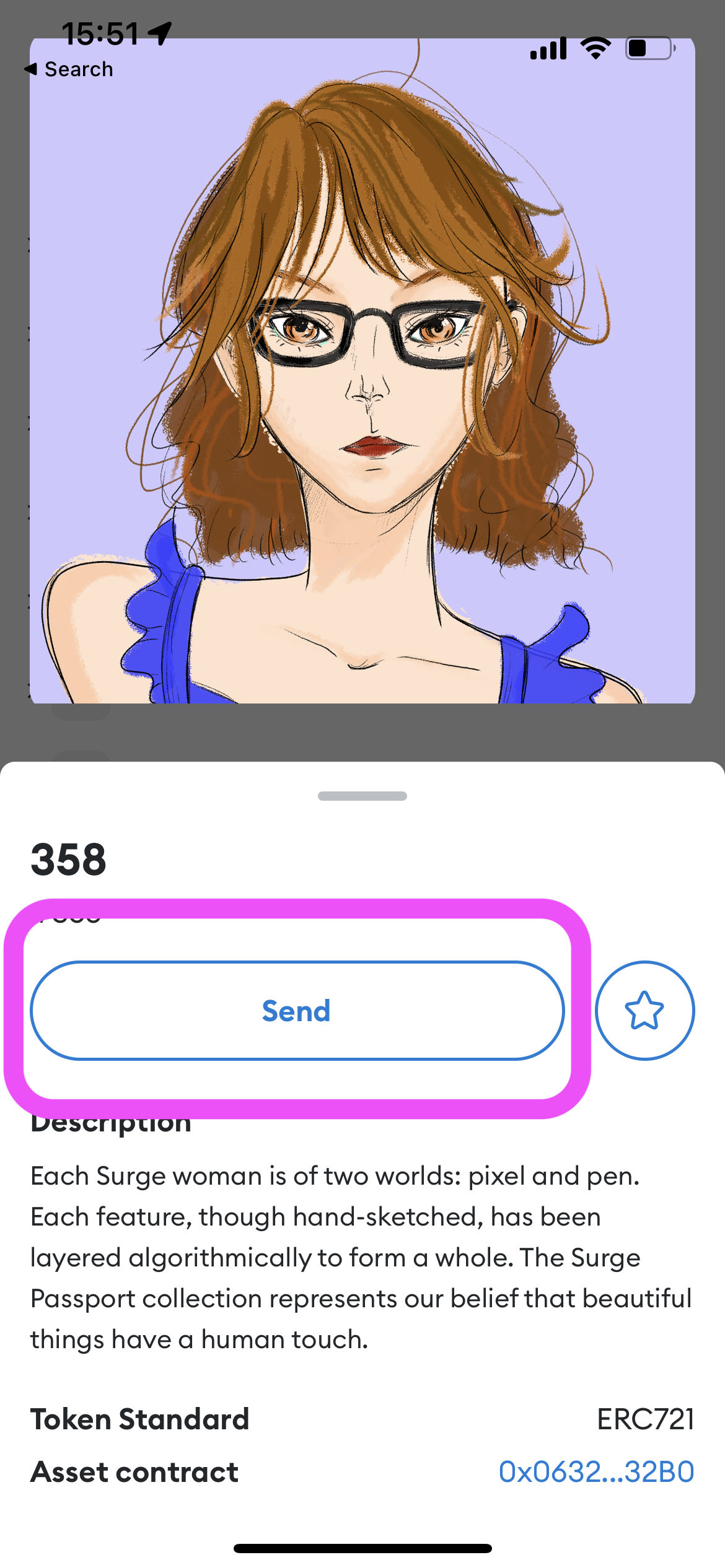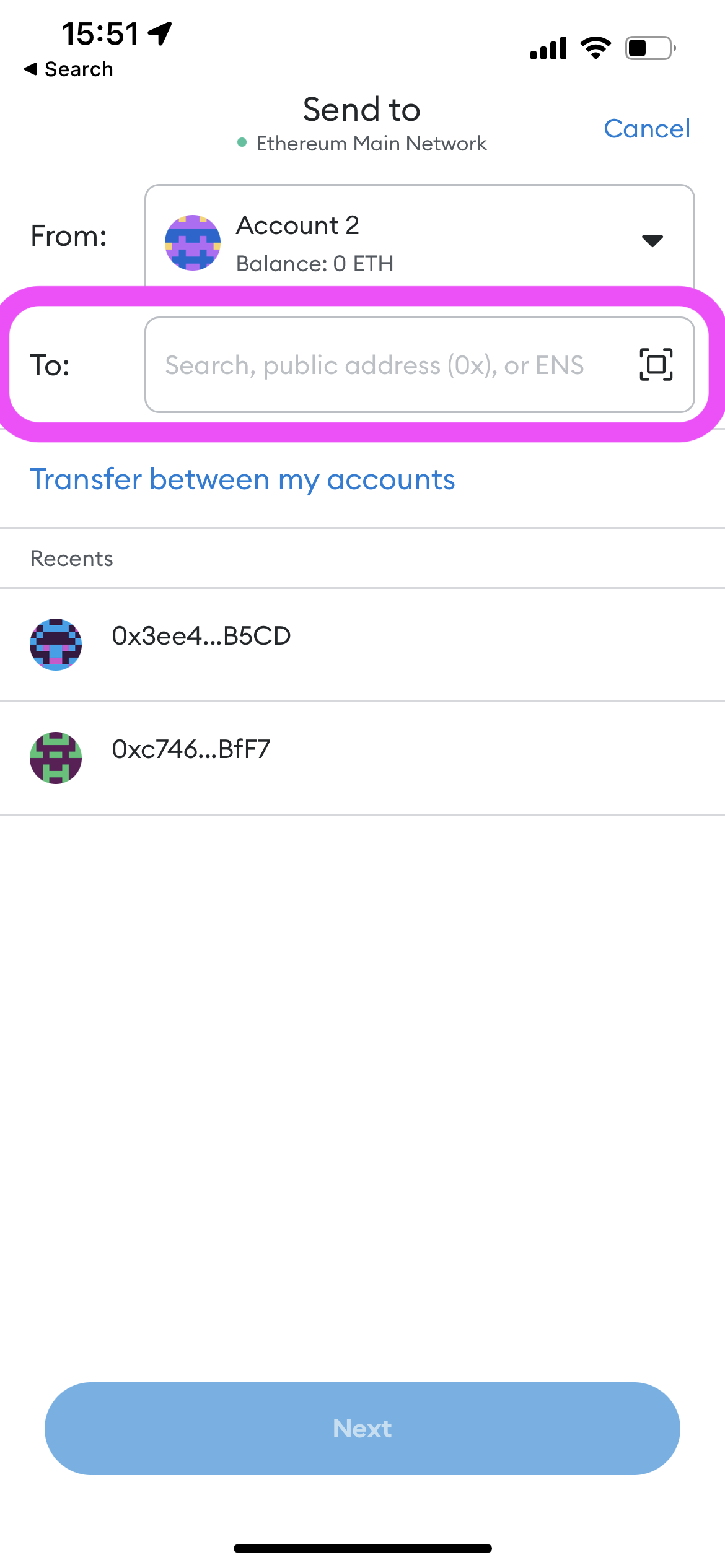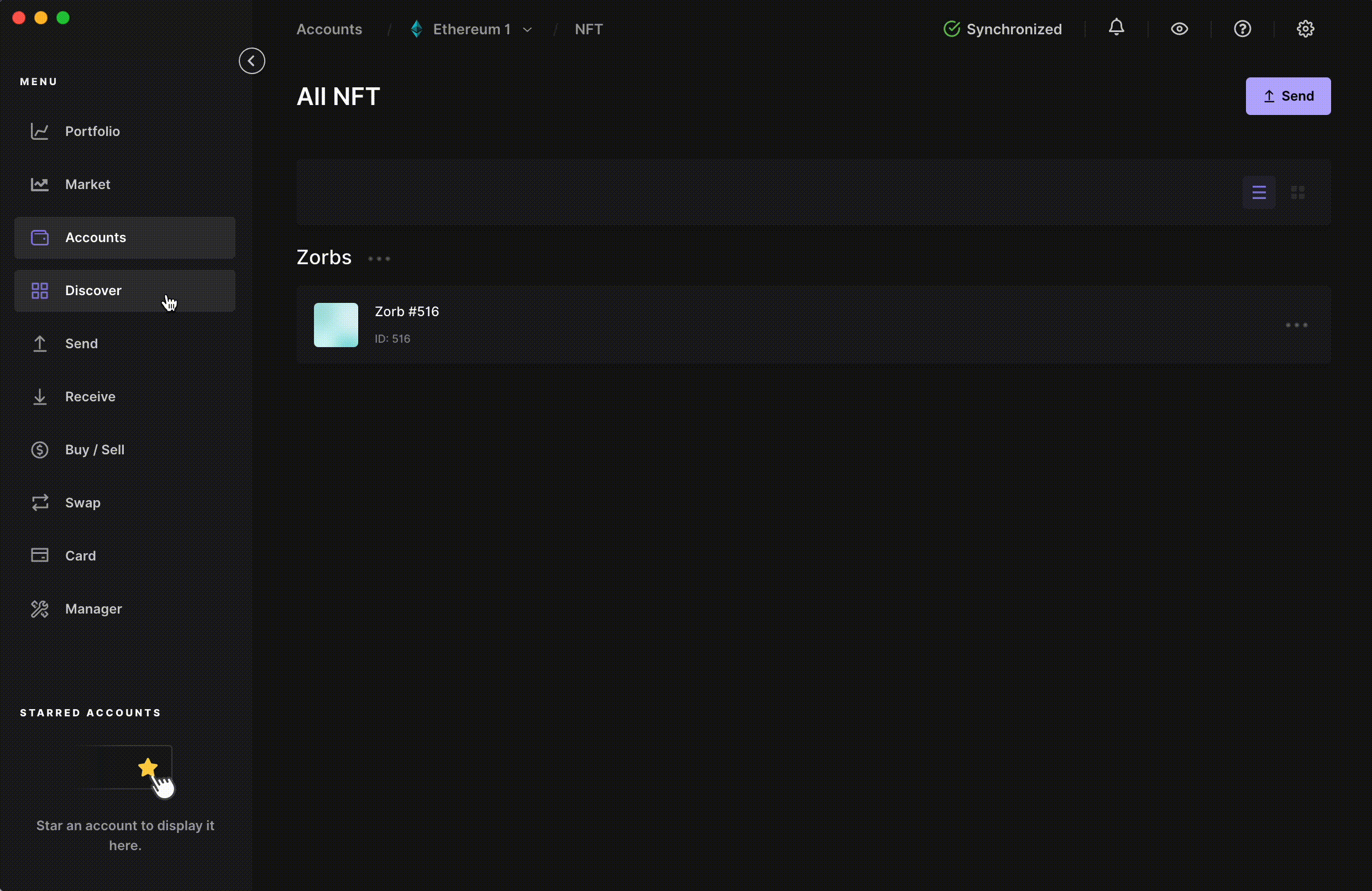How to Manage Your NFTs Using Ledger
Boosting your online security is essential as you continue to grow your crypto assets. With a hardware wallet such as Ledger, you can access and manage your NFTs while keeping your private key more secure.
Although you can use your Ledger Nano to simply store valuable assets, you can also have a Ledger-protected MetaMask wallet for daily browsing and transactions. Ledger wallets can be used in combination with hot wallets, different blockchains, and dApps.
In this guide, we’ll go through the steps to set up a Ledger Nano with MetaMask and learn how to transfer NFTs to a hardware wallet.
What You Can Do with Your New Ledger
Haven’t set up your Ledger yet? Read our tutorial here. Once you activate your hardware wallet, you can start using it in everyday NFT transactions.
You can send and store your NFTs with your Ledger Nano through the Ledger Live app. If your NFTs are on the Ethereum blockchain, you will need an Ethereum account on your Ledger device as well as access to Ledger Live.
Since you have a new wallet address associated with your Ledger Live, you will also need a new account on OpenSea and any other digital marketplace you frequent.
Using Your Hardware Wallet with MetaMask
MetaMask is a popular wallet for anyone getting started with crypto. But, since MetaMask is a hot wallet, many opt for a hardware wallet once they have some assets to protect. To add a layer of protection when using MetaMask, you can use MetaMask in combination with your Ledger hardware wallet.
A hardware wallet increases your security in two ways: your private key is offline and you need to confirm transactions on both your computer and hardware wallet.
When the private key or seed phrase is generated and kept offline, it’s incredibly difficult for hackers to compromise your wallet. Confirming your transactions on both your computer and the hardware wallet makes you extra vigilant and decreases the risk of signing malicious transactions.
Already Have a MetaMask Wallet?
If you already have a MetaMask wallet, you might be wondering whether you can simply export your seed phrase to your new hardware wallet. Your MetaMask is called a hot wallet because your seed phrase was generated online on an internet-connected device and is stored on your computer.
So, exporting your seed phrase to a hardware wallet does not boost your protection. Your MetaMask wallet's private key is still easily accessible on your device.
The only way to truly enhance your security is to start with a new seed phrase generated through the Ledger device.
After setting up a new MetaMask protected by your hardware wallet, you will need to transfer each asset to the new wallet address. Since MetaMask is an Ethereum wallet, each transfer will cost a gas fee. It is best to do these transfers at times when the Ethereum network is less busy and gas fees are low.
Setting Up a New MetaMask Account with Your Hardware Wallet
You can set up an account on your MetaMask wallet that’s connected with your Ledger and thus protected through its features. Follow the steps below to set up your new Ledger account on MetaMask.
1. Open the MetaMask browser extension on your computer and click on your account image located on the upper right corner of your wallet. From the menu, select “Connect hardware wallet.”
2. Connect your hardware wallet to your computer. Make sure that you have an Ethereum account installed on your Ledger device. To install an Ethereum account, visit Ledger Live and select “Add account.”
3. A window will pop up asking you to connect your Ledger Nano to MetaMask. Select your Ledger and click “Connect.”
4. The Ethereum wallet address on Ledger Live will be associated with your MetaMask wallet. You can see this address in Ledger Live.
5. Select your Ethereum wallet address as an account to use with your MetaMask wallet and proceed by clicking “Unlock.”
6. Congratulations! You now have a MetaMask wallet protected by a hardware wallet.
7. When you open MetaMask on your browser, you will be able to see which one of your accounts is secured by your hardware wallet. These two accounts are protected by different sets of seed phrases. The MetaMask account connected to your hardware wallet is protected by your Ledgers’ seed phrase.
In case you have trouble connecting your wallet or if your transactions don’t go through, you can enable blind signing for this specific event. After enabling blind signing, your hardware wallet should work smoothly with MetaMask. You can always disable blind signing later.
Transferring NFTs to Your Hardware Wallet
When you set up your MetaMask account that’s protected by a Ledger device, you can transfer your NFTs to that account. Alternatively, you can also send NFTs to your Ethereum app on Ledger Live. Choosing the best option will depend on your preferences.
If you choose to send NFTs to your MetaMask account that’s protected by Ledger, the process is the same as sending NFTs from one MetaMask account to the other. You will pay gas and you won’t be able to see NFTs in your wallet. However, you can always check which tokens you hold if you search your MetaMask address on Etherscan. You can also connect to OpenSea with your MetaMask and see your NFTs.
Since using a MetaMask to manage your NFTs is a process many are familiar with, below we’ll explain how to transfer and manage your NFTs using an Ethereum app on Ledger Live.
1. To begin, connect your hardware wallet to your computer, enter your pin code on your hardware wallet, and access the Ethereum app.
2. Enter the Ledger Live app and access your Ethereum account to view your wallet address.
3. Click “Receive”, and view and verify the wallet address on both your computer and hardware wallet. If they match, copy the wallet address. You can try sending a small amount of crypto to test the experience before you transfer the rest of your assets.
4. Access the wallet where your NFTs are currently stored and click “Send.” Paste your Ledger wallet address as the destination address. Wait a few minutes for your NFT transfer to go through. You will be able to view your NFTs through Ledger Live or on OpenSea.
5. You can view your NFTs by selecting the “Account” tab on the Ledger Live app or by accessing the “Rainbow.me” on the “Discover'' tab.
If you have a Ledger Nano X, you can send your NFTs directly from the Ledger Live app. However, if you have a Nano S, you will have to send your NFTs through an NFT marketplace like OpenSea.
Navigating the NFT Space with Your Hardware Wallet
Although your crypto assets should be safer with your private keys securely stored offline, you still need to be careful when navigating the NFT and crypto space. You can use your Ledger to mint NFTs, access premints, or verify your assets with CollabLand.
However, always be vigilant, double-check links, and be aware of the transactions you are approving from your devices.
If you see red flags in certain projects or websites, do NOT use your hardware wallet to mint or access those sites. Even if your private key is protected, you could still sign a malicious transaction that will enable them to drain your funds.
Maintaining Multiple Wallets
Don’t put all your eggs in one basket. You can spread out your crypto assets in multiple hot and cold wallets to avoid losing everything with one mistake.
If you have significant holdings in your Ledger wallet, it would be a good idea to have another wallet for signing transactions. You can maintain one Ledger wallet simply for holding and receiving crypto and NFTs, and another Ledger wallet for more frequent use with dApps, minting sites, and DeFi apps.
Staying Safe
Remember that the seed phrase associated with your Ledger device protects ALL the accounts associated with your wallet. If anyone gains access to your seed phrase, they will be able to access all your funds. Protect your seed phrase and secure it at all costs.
NOTE: Ledger makes it possible to generate your private key and seed phrase offline. That means hackers can’t gain access to your private keys by exploiting your computer, cloud, or wallet. BUT, they can still get access to your private key or seed phrase if you give it to someone, take a photo of it, store it in an online location, store it on your phone or computer files. DO NOT SHARE YOUR SEED PHRASE WITH ANYONE - Ledger doesn’t protect you if you do.
Have any questions? Join our Discord and don’t be shy! We’re here to answer any questions you might have.