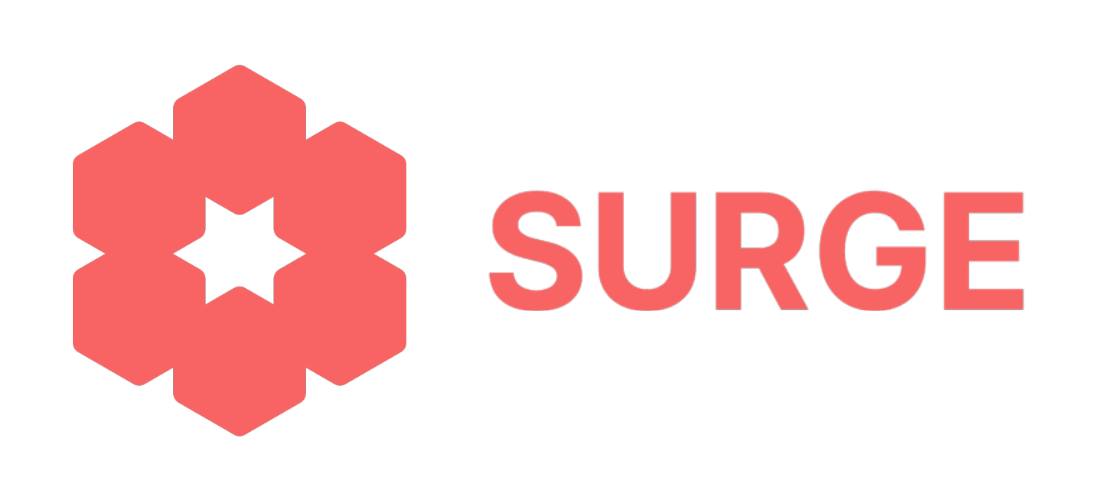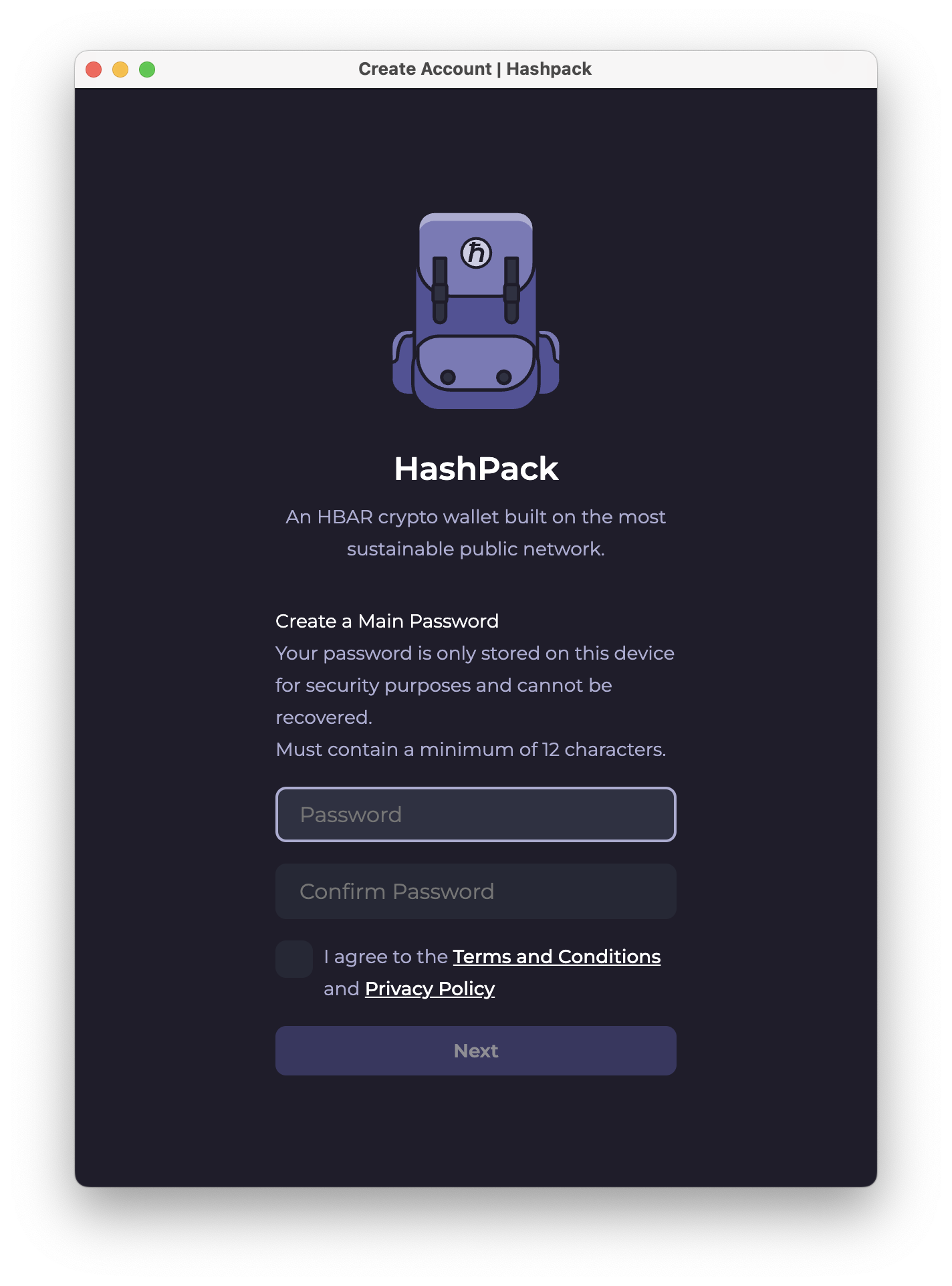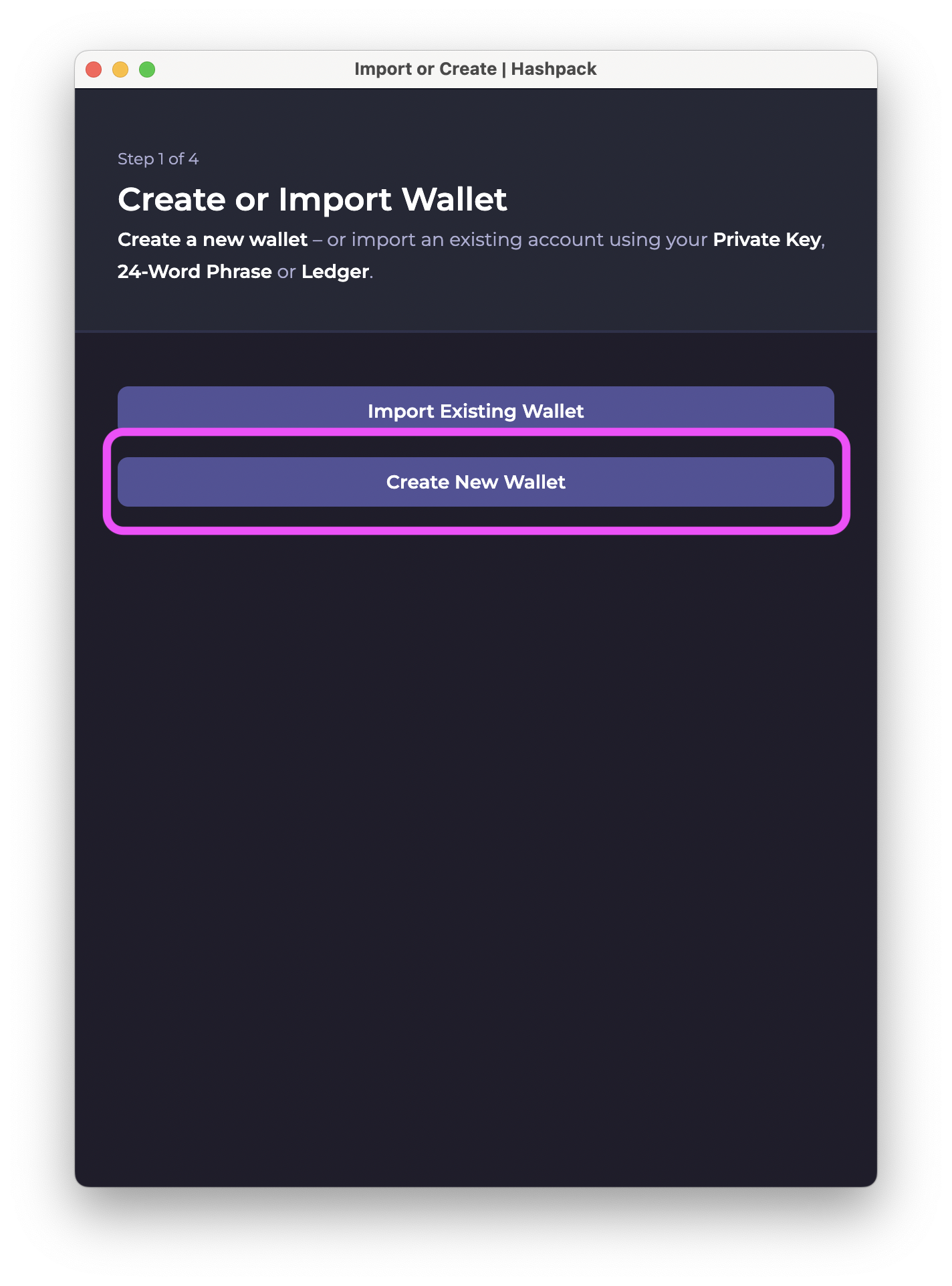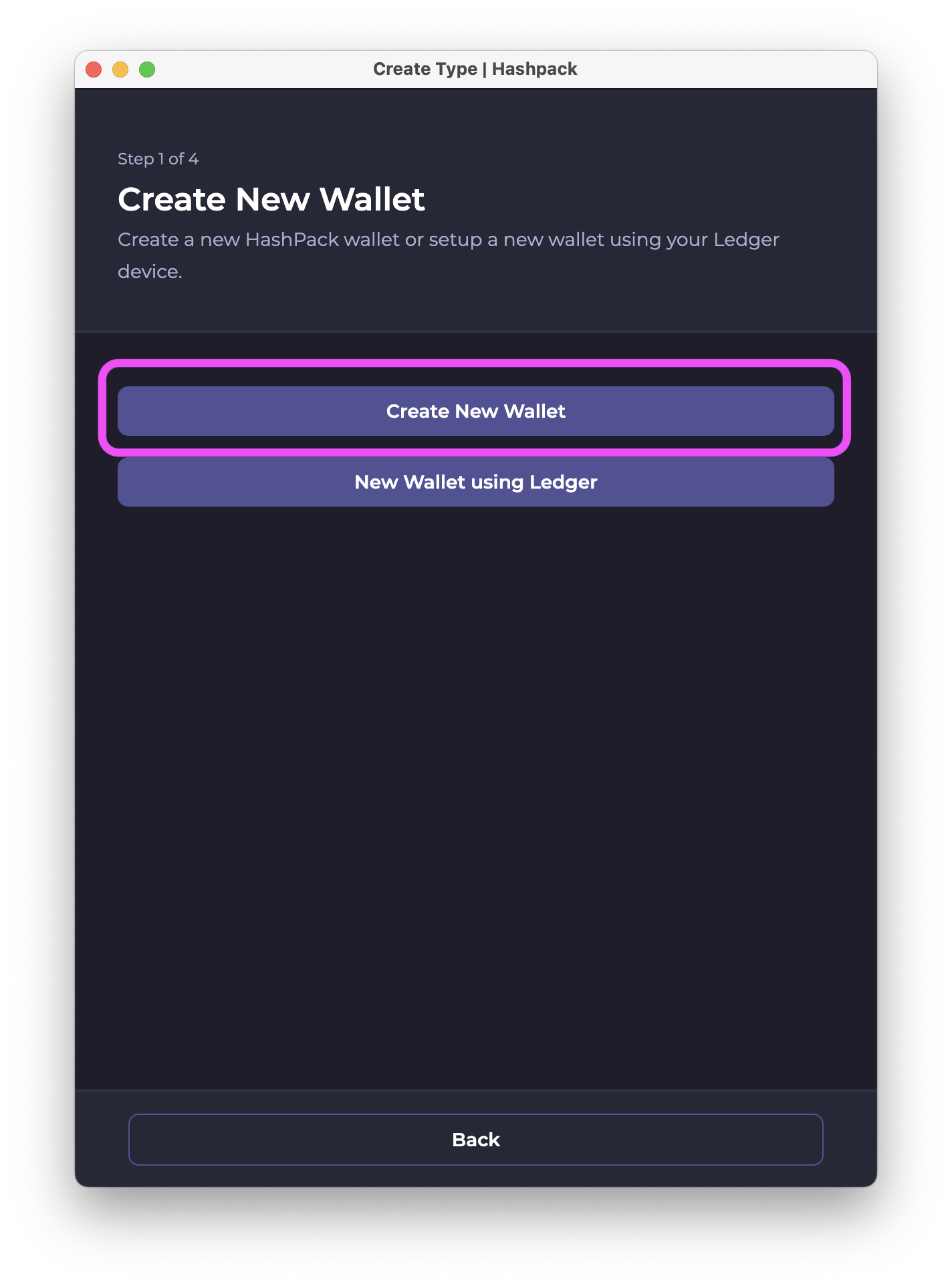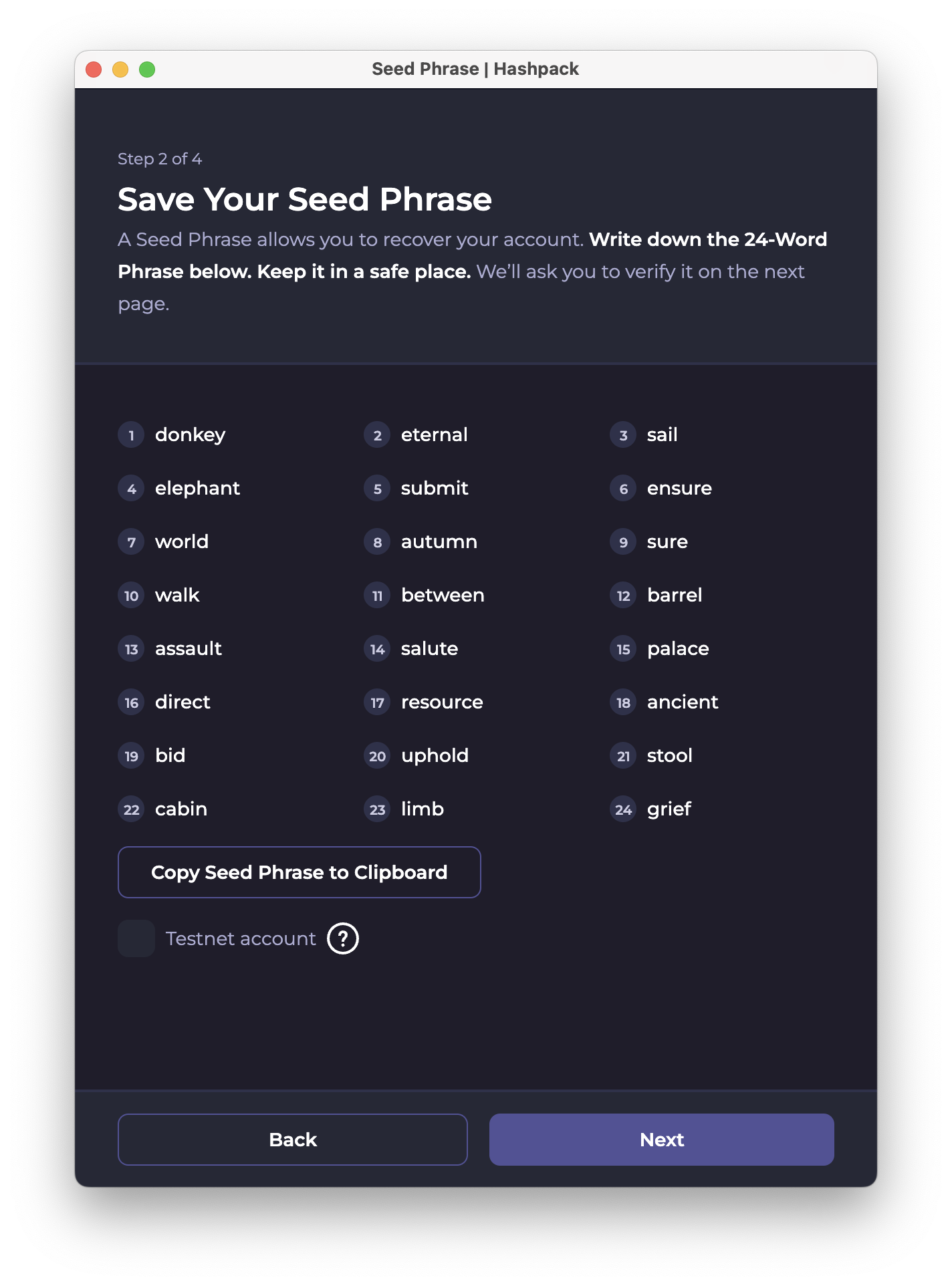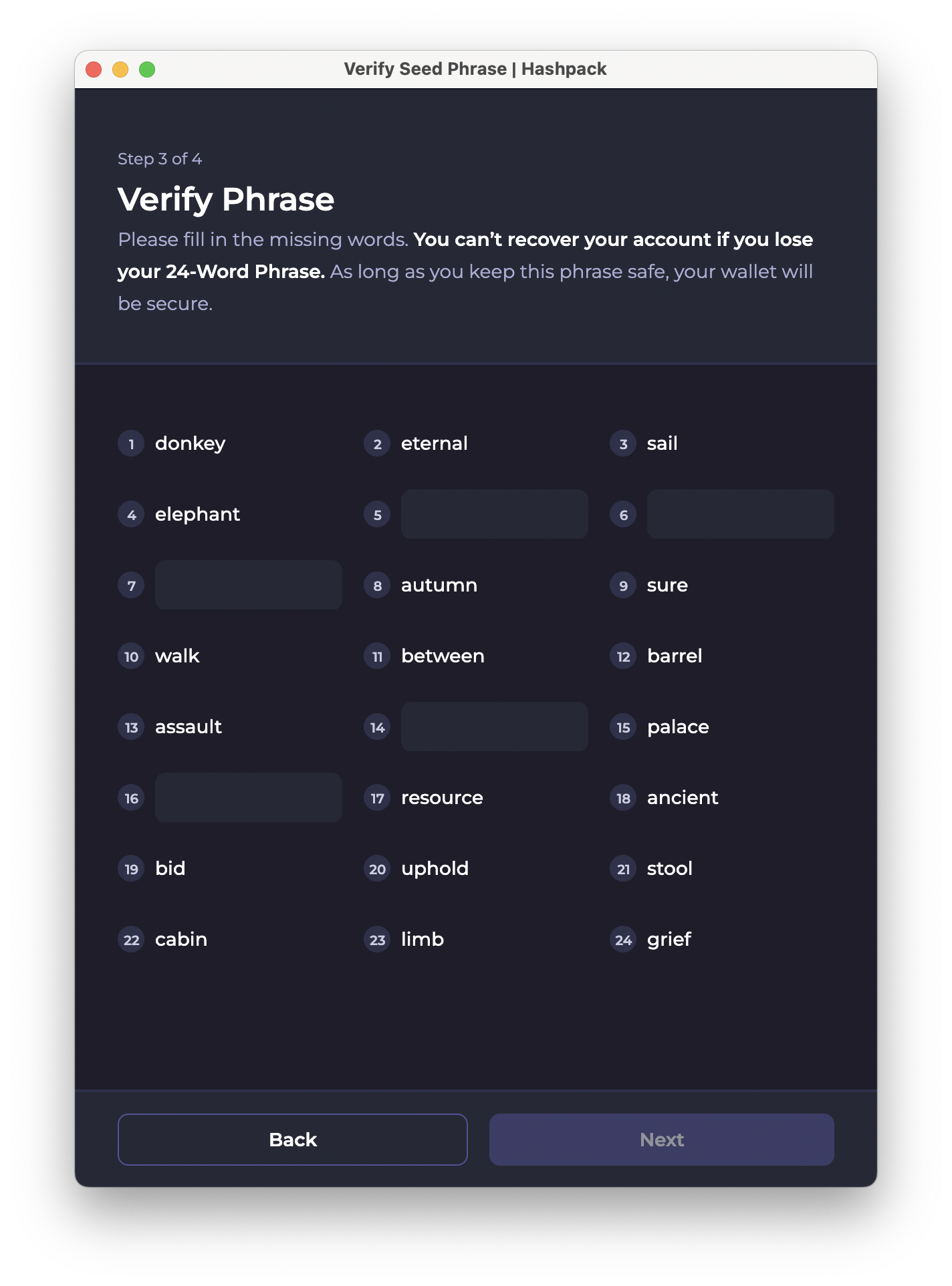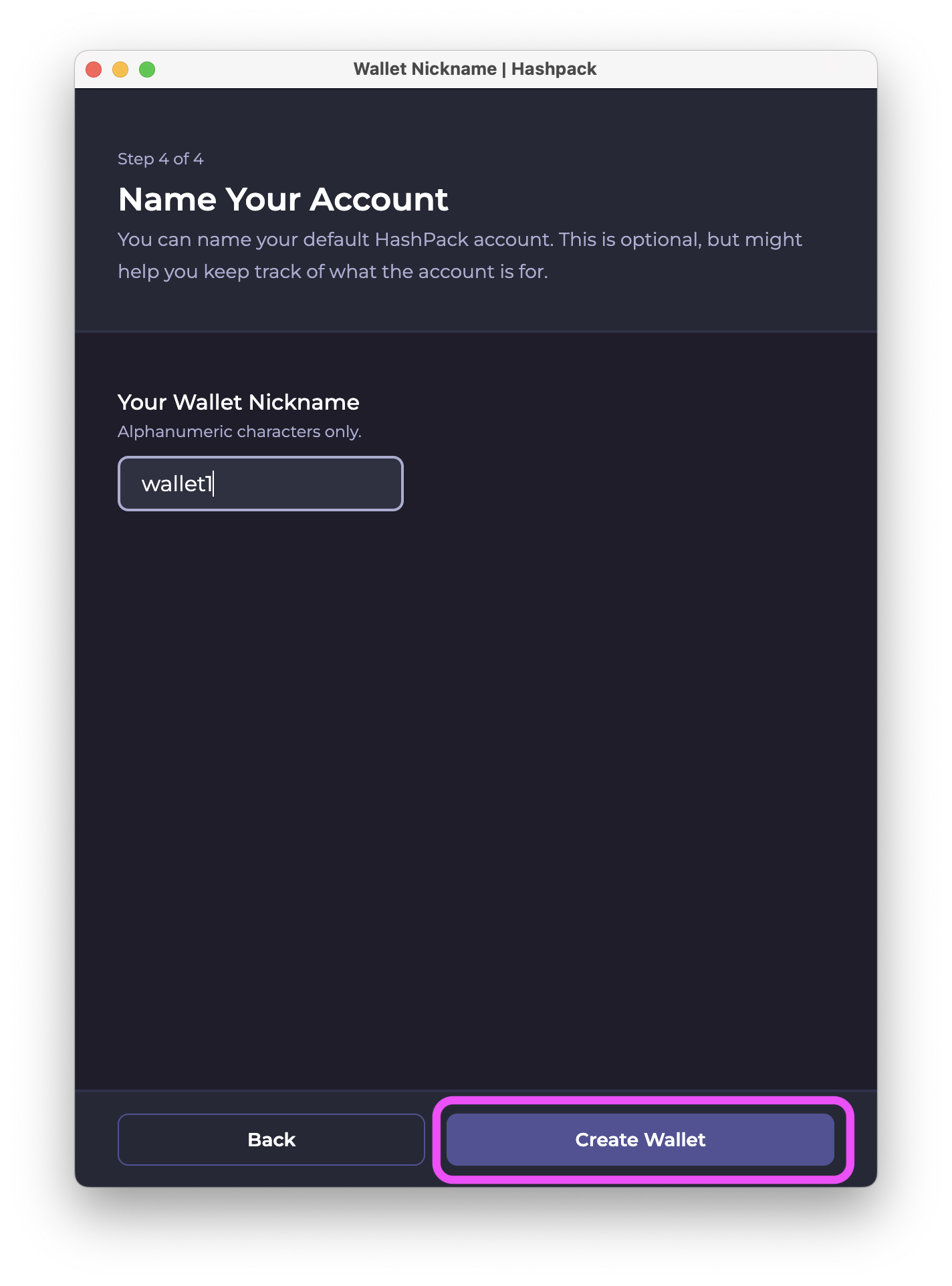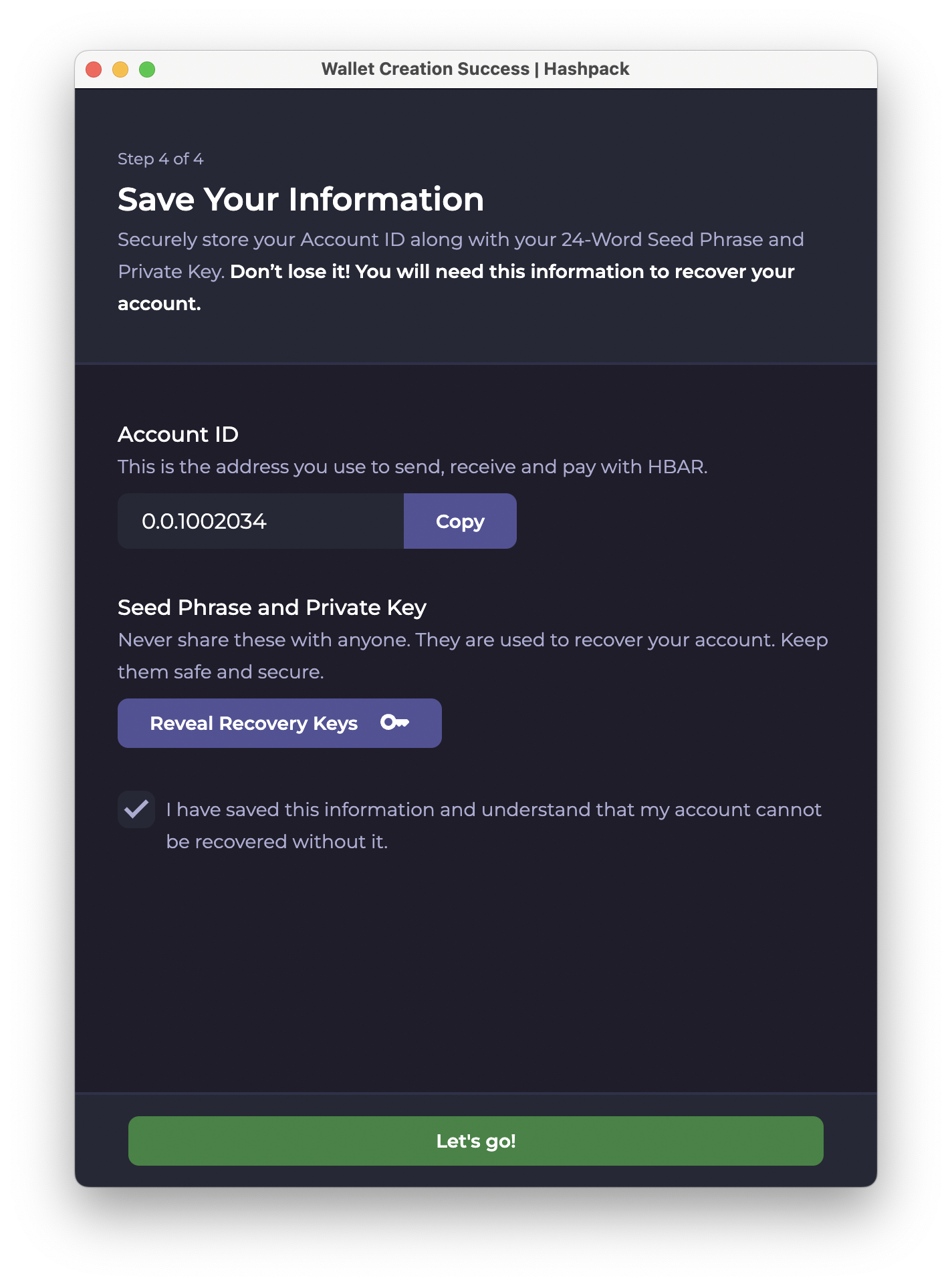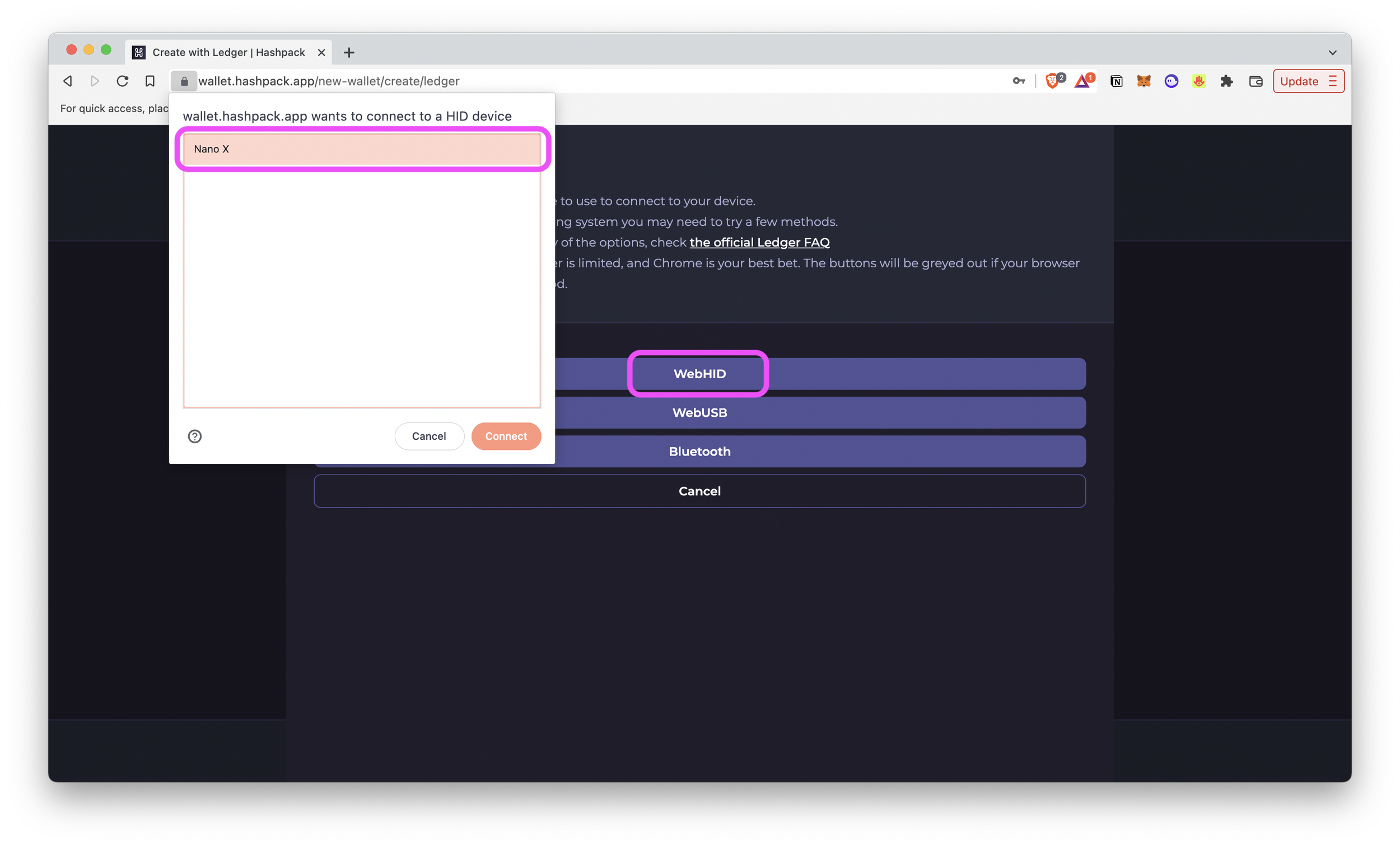How to Set Up a HashPack Wallet for the Hedera Network
Hedera is an enterprise-grade public network that uses hashgraph consensus to process millions of transactions at high speeds and low costs without compromising security. Since the hashgraph consensus eliminates mining to verify transactions, Hedera is one of the most energy-efficient DLT solutions.
The Hedera ecosystem is diverse and vibrant. To explore it, you will need a wallet compatible with the Hedera network. In this guide, we go through the steps to set up a HashPack wallet for the Hedera network. To learn more about Hedera, go here.
Hedera’s Native Cryptocurrency
HBAR is Hedera’s native cryptocurrency and it’s used to power the Hedera ecosystem. You will need HBAR to pay for fees when transacting on the Hedera network. And since Hedera is a proof-of-stake network, you will be able to stake HBAR and earn rewards while keeping the network secure.
HBAR is available to purchase on a number of hardware and software wallets and cryptocurrency exchanges. View a complete list of wallets and custodians here.
How to Set Up a HashPack Wallet
HashPack is a non-custodial wallet available as a browser extension and web app. With Hashpack you can store Hedera coins and NFTs, as well as manage multiple Hedera accounts. You can also use your Hashpack wallet in combination with a Ledger Nano to increase your security as you explore the Hedera network.
Create a new HashPack wallet to explore the Hedera Network in a few simple steps.
1. To install the HashPack browser extension, visit HashPack’s website and select “Install on Chrome”. You will need a Chromium-based browser such as Google Chrome or Brave to download the HashPack browser extension.
2. Add the HashPack wallet extension to your browser.
3. Pin HashPack to your browser for easy access. Click the puzzle icon and select the pin beside the browser extension.
4. Create a strong password with a minimum of 24 characters. This password will be used to unlock the HashPack wallet on your device every time you use it.
5. Since this is your first HashPack wallet, select “Create new wallet.”
6. Then, you can choose to continue setting up your wallet on your browser extension or continue setting it up with your Ledger Nano.
7. If you’ve chosen to continue setting up HashPack on your browser extension, grab a pen and a piece of paper to write down the 24-word seed phrase. Make sure to write down the words in the correct order.
8. Verify your seed phrase by filling out the missing words.
9. Name your account. This step is optional, but naming your account helps you keep track of different accounts you might have. Once you’ve named your account, finish setting up your wallet by selecting “Create wallet.”
10. You’ve successfully set up your HashPack wallet! A screen will appear, showing your Hedera wallet address that you can use to send and receive HBAR.
With HashPack, you have access to your seed phrase, but there is rarely a need to reveal it. You can save your wallet address (Account ID) anywhere online or offline, but your seed phrase must be stored securely offline. Do not digitize your seed phrase by taking a screenshot or by saving it on your phone.
How to Set Up HashPack Wallet with Ledger Nano
To set up your Hashpack Wallet with your Ledger Nano, you will need access to the Ledger Live app on your computer.
1. Plug your Ledger Nano to your computer and access Ledger Live. To download Hedera on your Ledger, view your accounts and add a new account for Hedera (HBAR).
2. Wait for the Hedera app to install on your Ledger Nano and confirm the download on your device.
3. Access the HashPack web app and enter a strong password to protect your wallet. You will need this password every time you access your HashPack wallet.
4. Select the option to create a new wallet using Ledger.
5. Make sure your Ledger Nano is plugged into your computer and the Hedera app is open on your Ledger device. Connect through “WebHID” and select your Ledger Nano on the window that pops up asking you to connect your device.
6. Your Ledger Nano’s screen will have an “Awaiting Command” prompt. Select “Get Public Key” on the HashPack web app to continue.
7. Approve the interaction on your Ledger device by pressing the two buttons simultaneously.
8. Once the interaction has been approved, proceed to the next step and name your HashPack account.
9. You now have a HashPack wallet secured by your Ledger Nano! If you’re wondering why you weren’t given a seed phrase during the setup process, it’s because your HashPack wallet is secured by your Ledger Nano’s seed phrase.
Navigating your HashPack Wallet
Get familiar with your new wallet.
1. To receive HBAR from another account, click “Receive” on your HashPack wallet and scan the QR Code or copy the wallet address to your clipboard.
2. To send HBAR to another account, click “Send” on your HashPack wallet and paste the receiver's HBAR address or scan the receiver's QR Code. You can also add the receiver’s HBAR address to your address book for quicker transactions in the future.
3. You can purchase HBAR directly from your HashPack wallet using your credit/debit card through Banxa or Moonpay. Note that it may take a while for the HBAR to be deposited into your wallet. If your transaction does not go through, make sure to check with your issuing bank or card as some banks do not allow cryptocurrency purchases.
HashPack is continuously improving their wallet, so you can expect more features coming soon. HashPack will soon be launching a mobile and desktop app for quick and easy wallet access, staking, cross-chain bridges, and in-wallet token swaps. Stay tuned for updates by following HashPack on Twitter.
Exploring the Hedera Ecosystem
With a HashPack wallet and some HBAR, you can start exploring and interacting with dApps built on Hedera. Mint and manage tokens with Hedera token service, create dApps and protocols through Hedera smart contract service, store critical files on the Hedera network through their file service, or create an immutable and verifiable log of messages through the Hedera consensus service.
Stay updated about the Hedera network by following Hedera on Twitter and by joining Hedera on Discord. If you hold a Surge Passport NFT, you can claim your Hedera perk and apply for a grant of up to $10,000 from the HBAR foundation to get started building on Hedera.
For more educational Web3 content, join Surge on Discord and subscribe to our newsletter below.